Project: Project Name »
The Projects: Project Name Node and its child nodes show all the information about the project.
It always has the Chemistry node, where you may add information related to Compounds, Reactions, Catalysts, Conditions and Kinetics.
Every Project has only one selected mode, as specified in the mode column of the Projects Node.
Based on the selected mode, REX displays either the Estimation or Optimization Node after the Chemistry Node.
However, it is possible to view information related to both modes or restrict the information only to the selected mode for the project.
Actions
Grid Views
{i}Project Summary
{i}Reaction Set
{i}Solution Summary
{i}Project Summary
This grid displays the notes for the project in each node.
{i}Reaction Set
This grid shows all the reactions that belong to project and is read-only.
{i}Solution Summary
This grid displays a summary of the solution status of the project and is read-only.
Top of Topic This grid displays the notes for the project in each node.
{i}Reaction Set
This grid shows all the reactions that belong to project and is read-only.
- The Reaction column shows the reactions of the project.
- The Equation column shows the chemical equation of each reaction.
{i}Solution Summary
This grid displays a summary of the solution status of the project and is read-only.
- The Solution Status column shows the status of the solution.
- The Solution Date column shows the time-stamp of the solution.
- The LSQ Error column (estimation mode only) shows the Least Square Error of the solution.
- The Weighted LSQ Error column (estimation mode only) shows the Weighted Least Square Error of the solution.
- The Case column (optimization mode only) shows the name of the optimization case.
- The Objective column (optimization mode only) shows the objective value of the optimal solution.
Actions
Project
Mode
Make Read Only / Enable Read-Write
Import Projects
Publish to Library
Focus
Set as Inactive
Show Inactive Projects
Project
It has the following sub-actions:
It has the following sub-actions:
This action is used to import projects from a file. This import action here keeps all the previous projects active, unlike the import action in the Projects node. On executing Import Projects, a parameters dialog appears requesting additional information:
This action is used to copy all the project information to the Library.
Focus
This action hides all other projects from the tree and brings focus to the selected project.
To revert to the original view, use the x button next to the project name. Here is a demo:
Set As Inactive
This action is used hide the selected project from the Projects tree.
Show Inactive Projects
This action opens a window with a list of all inactive projects where you can also change any project status to active.
Top of Topic It has the following sub-actions:
Copy
This action is similar to Copy Project in Projects Node but a copy of the current project is created. You can enter the name for the copied project when performing this action
Delete
This action is used to remove the current project.
Export
This action is used to export the current project.
Export and Delete
This action is used to export the current project and then delete it from the database.
Export Encrypted
This action is used to export the project with the original compound and reaction names removed. Compounds are renamed as c1, c2,...,cn, while reactions become r1, r2,...,rm. Compound formulae and the weights modifications history are also deleted.
The idea is to preserve confidentiality of the reactions when a project needs to be shared for technical support.
Rename
This action is used to rename the current project.
ModeThis action is similar to Copy Project in Projects Node but a copy of the current project is created. You can enter the name for the copied project when performing this action
Delete
This action is used to remove the current project.
Export
This action is used to export the current project.
Export and Delete
This action is used to export the current project and then delete it from the database.
Export Encrypted
This action is used to export the project with the original compound and reaction names removed. Compounds are renamed as c1, c2,...,cn, while reactions become r1, r2,...,rm. Compound formulae and the weights modifications history are also deleted.
The idea is to preserve confidentiality of the reactions when a project needs to be shared for technical support.
Rename
This action is used to rename the current project.
It has the following sub-actions:
Change to Estimation/Optimization
When a project is in Optimization mode or in Estimation mode and you desire to change it, you may use this action.
Show all Modes
This action is used to view information about all modes in the project tree. This option is visible when the current choice is to show only the selected mode.
Show Selected Mode
This action is used to view information related to the selected mode only. This option is visible when the current choice is to show all modes.
Make Read Only / Enable Read-Write
By default, Make Read Only is shown. When executing this action, the project becomes read only.
When a project is Read Only, the Enable Read-Write action is shown which allows you to grant full read-write permissions to the project.
Import ProjectsWhen a project is in Optimization mode or in Estimation mode and you desire to change it, you may use this action.
Show all Modes
This action is used to view information about all modes in the project tree. This option is visible when the current choice is to show only the selected mode.
Show Selected Mode
This action is used to view information related to the selected mode only. This option is visible when the current choice is to show all modes.
Make Read Only / Enable Read-Write
By default, Make Read Only is shown. When executing this action, the project becomes read only.
When a project is Read Only, the Enable Read-Write action is shown which allows you to grant full read-write permissions to the project.
This action is used to import projects from a file. This import action here keeps all the previous projects active, unlike the import action in the Projects node. On executing Import Projects, a parameters dialog appears requesting additional information:
- Select the name of the import file and the directory location. Using the
button is a convenient way to specify the path. The import files should generally have a .rex extension.
- Click OK.
This action is used to copy all the project information to the Library.
Focus
This action hides all other projects from the tree and brings focus to the selected project.
To revert to the original view, use the x button next to the project name. Here is a demo:
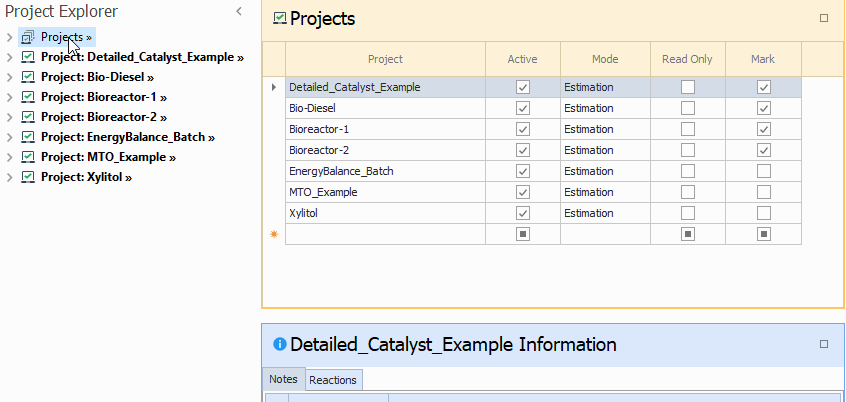
|
|---|
Set As Inactive
This action is used hide the selected project from the Projects tree.
Show Inactive Projects
This action opens a window with a list of all inactive projects where you can also change any project status to active.
See Also: