Frequently Asked Questions (FAQ)
My antivirus is trying to stop a REX script
Columns are missing in a grid view
Grid Formats in a node altered from default
The Project does not appear in Project Explorer
The Estimation/Optimization run fails because of a compilation/execution error
How does one save the run for debugging?
After running Estimation/Optimization, no results are shown in Values or Charts tabs
How does one sort the rows in nodes like Compounds/Reactions/Experimental Sets?
How can I save the layout of a node?
Every time I close REX, a message asks whether to save changes in the file REX_Projects.core. Why is that?
Warning #2017 related to Database size appears in the Checkmodel node. What can be done?
Solution: Please deactivate the script blocking feature of your antivirus in order to enable REX to finish its process tasks successfully. You may then turn it back On.
Solution: Please right-click on the node and execute the Reset Layout action.
Solution: Please right-click on the node and execute the Reset Layout action.
Solution: Please go to Project Exporer → Projects node and
check the Active flag on the desired Project.
Solution: First, please try the Check Model node to view and correct the errors. If no error messages appear, please check the Solution Status messages document and try the strategies described there. You may also save the run and send the file to support@optience.com for further resolution.
Solution: Before clicking the < PLAY > button, click the the < Save Run > button (shown as a VCR record button). After the model is run, a Save Run as dialog appears. Select the file name and path to save the run.
Solution:
Please go to Select Sets/Variables to View (if it is an Estimation run) or to Select Cases/Variables to View (if it is an Optimization run) and click the sets/cases you want to display.
Solution: You can move the rows manually with the mouse as shown in this example. First click with the left mouse button as indicated below, and then drag the row to the desired location:
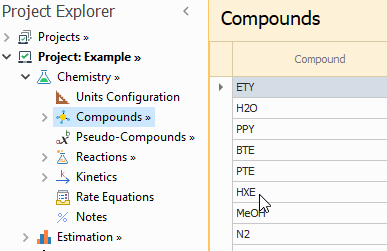
|
|---|
Solution:
You must enable the Save Layout option, that is located in the Top Menu, inside View.
After that, you can save the layout changes for all the nodes when closing REX: a message box will ask whether you wish to keep or discard the changes.
After that, you can save the layout changes for all the nodes when closing REX: a message box will ask whether you wish to keep or discard the changes.
Solution:
That happens when you enable the Save Layout option. If you do some changes in the node layout, this message asks if you want to save the changes, discard them or cancel the closing.
If you don't want to save the layout changes, or see that message every time REX is closed, you should disable the Save Layout option.
If you don't want to save the layout changes, or see that message every time REX is closed, you should disable the Save Layout option.
Solution:
This warning appears when the Database is close to the maximum size of 10 GB.
This indicates that a database cleanup is required. You may export and then delete the current projects in REX_Projects. Following this, we recommend that you execute the Compact Database action.
This indicates that a database cleanup is required. You may export and then delete the current projects in REX_Projects. Following this, we recommend that you execute the Compact Database action.