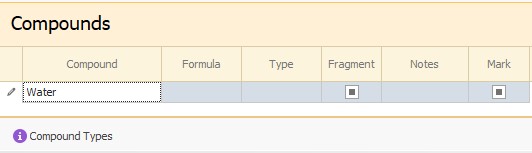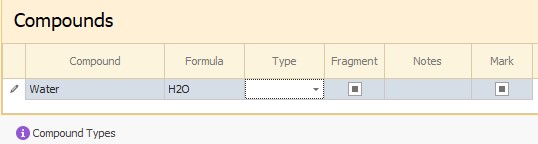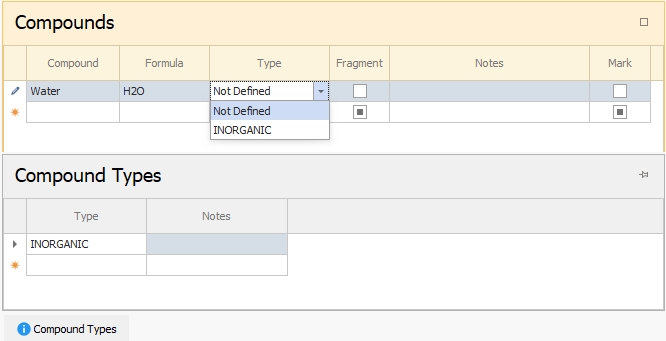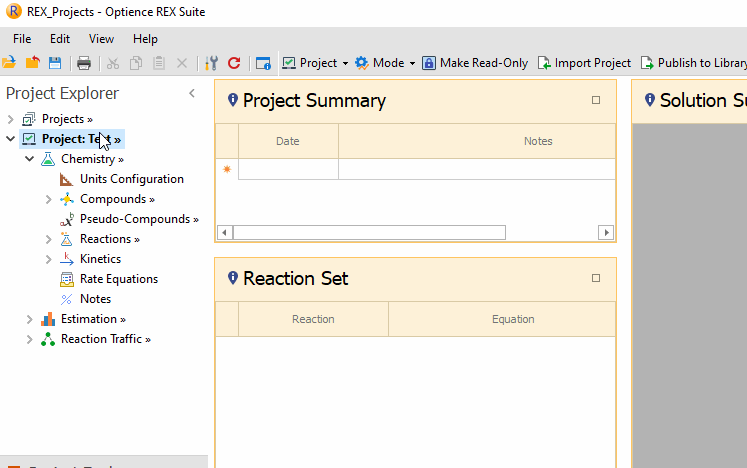Enter the name of the compound in the first available row as shown below. This row is marked with an asterisk(*) in the header.
The following steps are
optional. You may enter the formula or put some notes.
You may define a new Compound Type by opening the Compound Types tab that is the bottom of the grid. Then you may assign the type to a compound through the Type column:
This allows you to add many compounds in one step. To do this, execute the
Add Compound action (right click on the Compounds node) or by using the icon.
The example below shows how three compounds can be added using the icon. After adding the compounds, you may rename them.